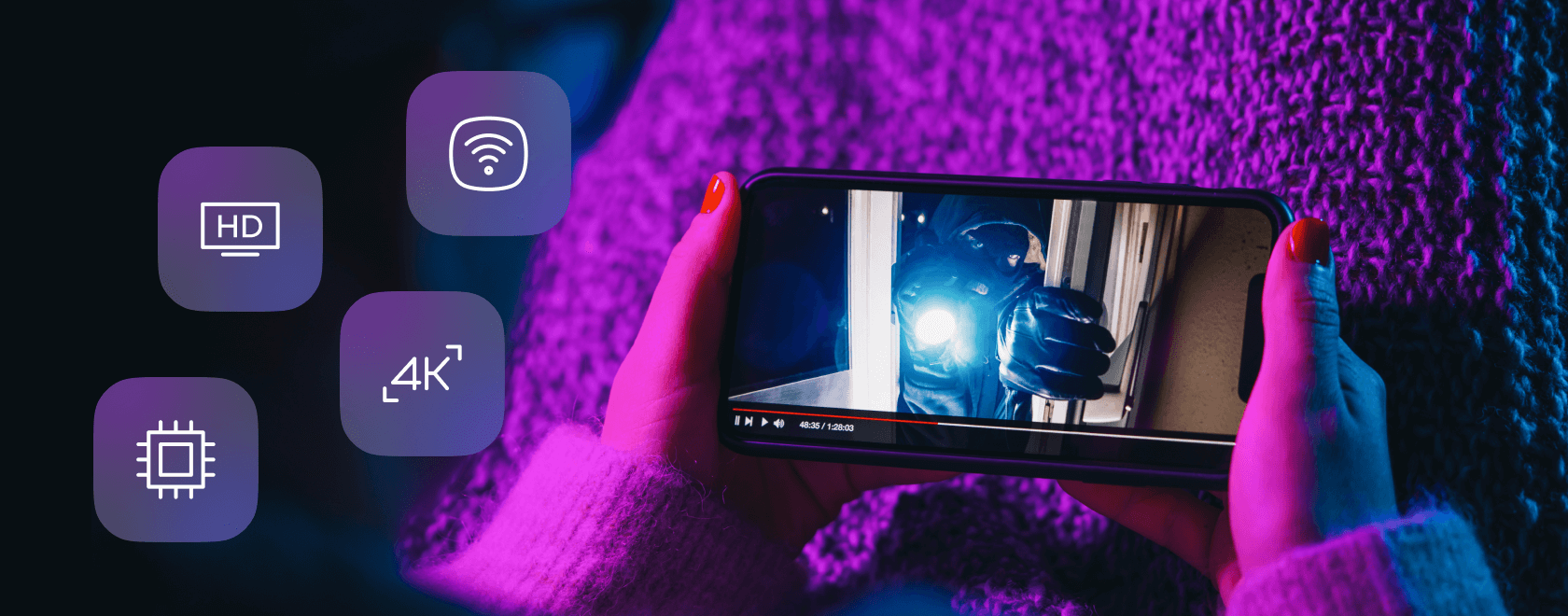When you’re at home with unlimited fibre-optic internet, data consumption isn’t usually a concern. However, once you step outside Wi-Fi coverage—whether heading to a country house or on a business trip—HD and especially 4K streams can rapidly deplete your data allowance. This article provides practical recommendations to enjoy high-quality video without exhausting your data plan.
Understand Your Data Plan Limits
Before adjusting settings, ensure you know the exact amount of data included in your plan and the speed at which your provider may throttle your connection. Some plans reduce bandwidth to 1–3 Mbps after consuming 30 or 50 GB, which is insufficient for 4K streaming. Check your provider’s app or personal account to identify any specific limitations that apply to you; this will inform your strategy moving forward.
Choose the Right Codec and Bitrate
H.265/HEVC over H.264: For the same video quality, HEVC saves approximately 30–40% of data. If your set-top box or smartphone supports hardware decoding of H.265, enable it in the player settings (look for options like “Hardware decoder” or “Codec preference”).
Lower Bitrate, Not Just Resolution: For most Full HD 1080p movies, 3–4 Mbps in HEVC suffices, compared to the default 6–8 Mbps. In apps like OTT Navigator, TiviMate, and VLC, you can manually set the “maximum bitrate” and “adaptive stream quality.”
Utilize Adaptive Bitrate Streaming (ABR)
Modern IPTV and VoD providers deliver content in segments of varying quality. Enable “adaptive streaming” and select your target network speed (2, 3, or 5 Mbps). The player will automatically switch between profiles if the signal weakens, avoiding unnecessary high-quality downloads while you’re on the move.
Limit Frame Rate and HDR
Streaming at 60 frames per second nearly doubles the bitrate compared to 30 fps. For TV shows and series, 25–30 fps is sufficient. In your device’s settings, disable 60 Hz and set it to 30 Hz or “Auto.” HDR streams consume more data due to 10-bit color depth. If you’re watching standard news or cartoons, switch to an SDR channel—the difference is barely noticeable on a small phone screen.
Manually Set Buffer Size
A large buffer (10–15 seconds) is helpful for unstable Wi-Fi but immediately downloads extra data. For LTE, a buffer of 3–5 seconds for HD and 8 seconds for 4K is recommended. This way, the player downloads only what’s necessary without preloading excessive data.
Cache and Offline Viewing
Most VoD services allow temporary downloads of movies to your device’s memory. Download content in advance over Wi-Fi and watch offline—this won’t consume any mobile data. Remember to delete files after viewing to free up space.
Select Appropriate Frequency and Antenna
4G at 2600 MHz typically offers high speeds but has limited coverage; 1800 MHz and 800 MHz provide lower speeds but more stable indoor playback. If the signal is weak, an external LTE modem with a MIMO antenna can help maintain the connection, reducing the need for reloading due to interruptions.
Monitor Data Usage on Your Device
Android 11+ includes a built-in counter under “Mobile Data → Data Warning”: set a monthly limit, and the system will alert you before you reach it. On iOS, enable “Low Data Mode”—apps will conserve data by reducing stream quality. On MAG or Dune set-top boxes, you can install third-party widgets like NetSpeed Monitor to display real-time data consumption.
Automate via Router
If you’re using a mobile modem in “router” mode, configure QoS rules: allocate a fixed portion of bandwidth (e.g., 6 Mbps) to IPTV ports, and limit other devices to 2 Mbps. This ensures that downloading updates on a laptop doesn’t consume all resources during a stream.
Optimizing data consumption is straightforward: choose the HEVC codec, limit bitrate and frame rate, adjust buffer settings, and cache content over Wi-Fi when possible. Even with a 20 Mbps LTE plan, you can watch two HD channels or one 4K stream without interruptions, preserving a significant portion of your data package. High-quality visuals and data savings are compatible—you just need to adjust the right settings.